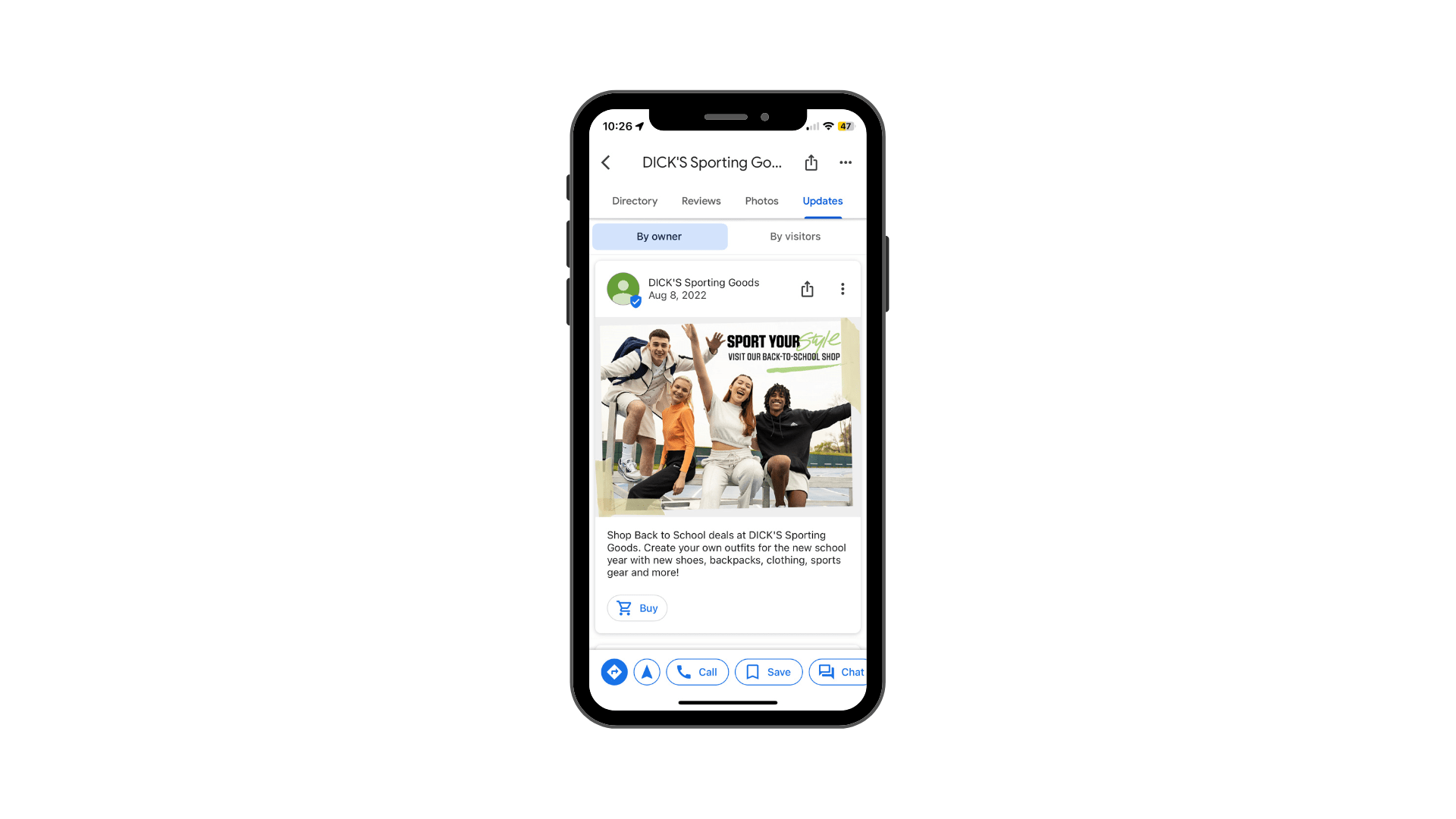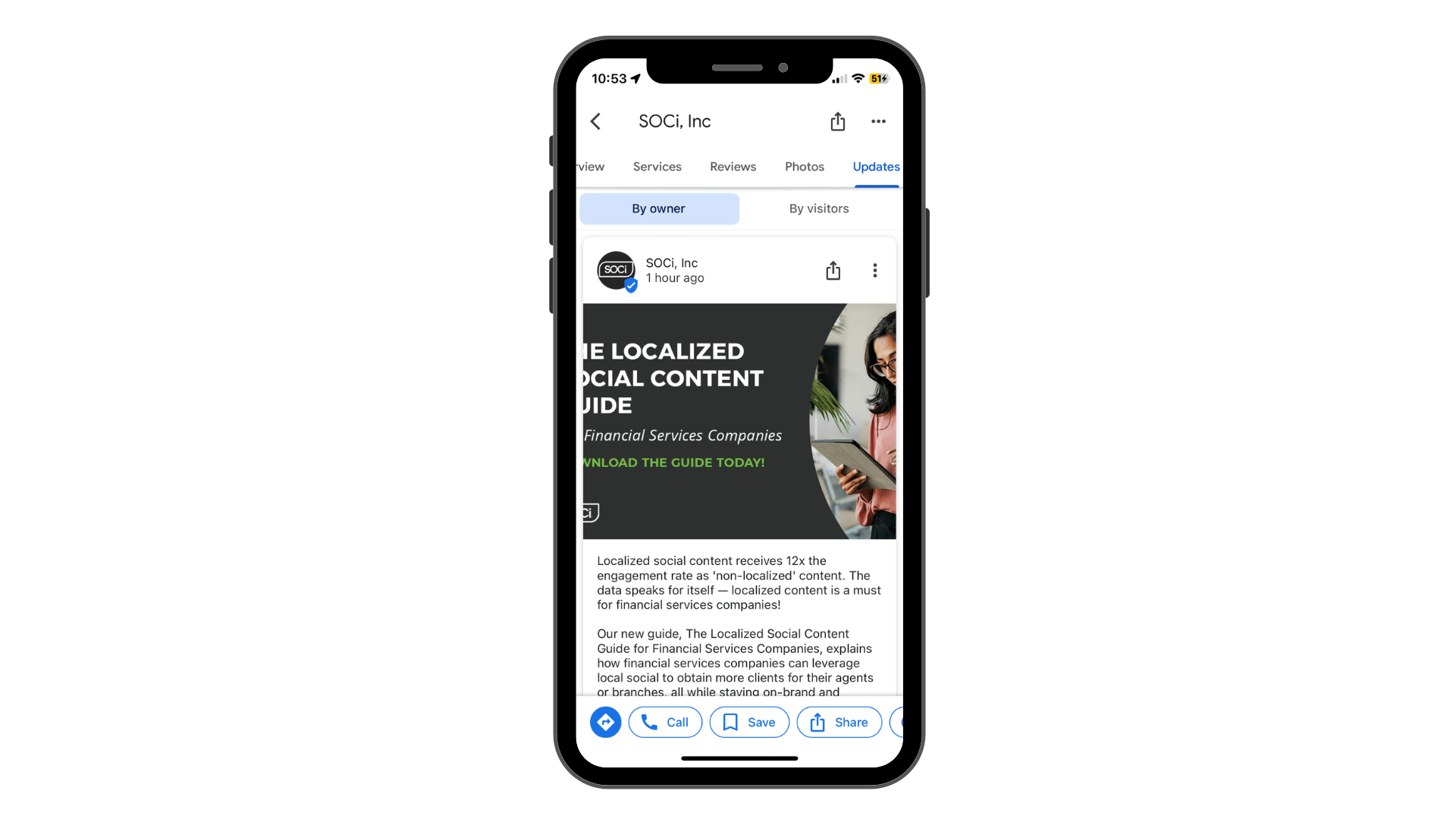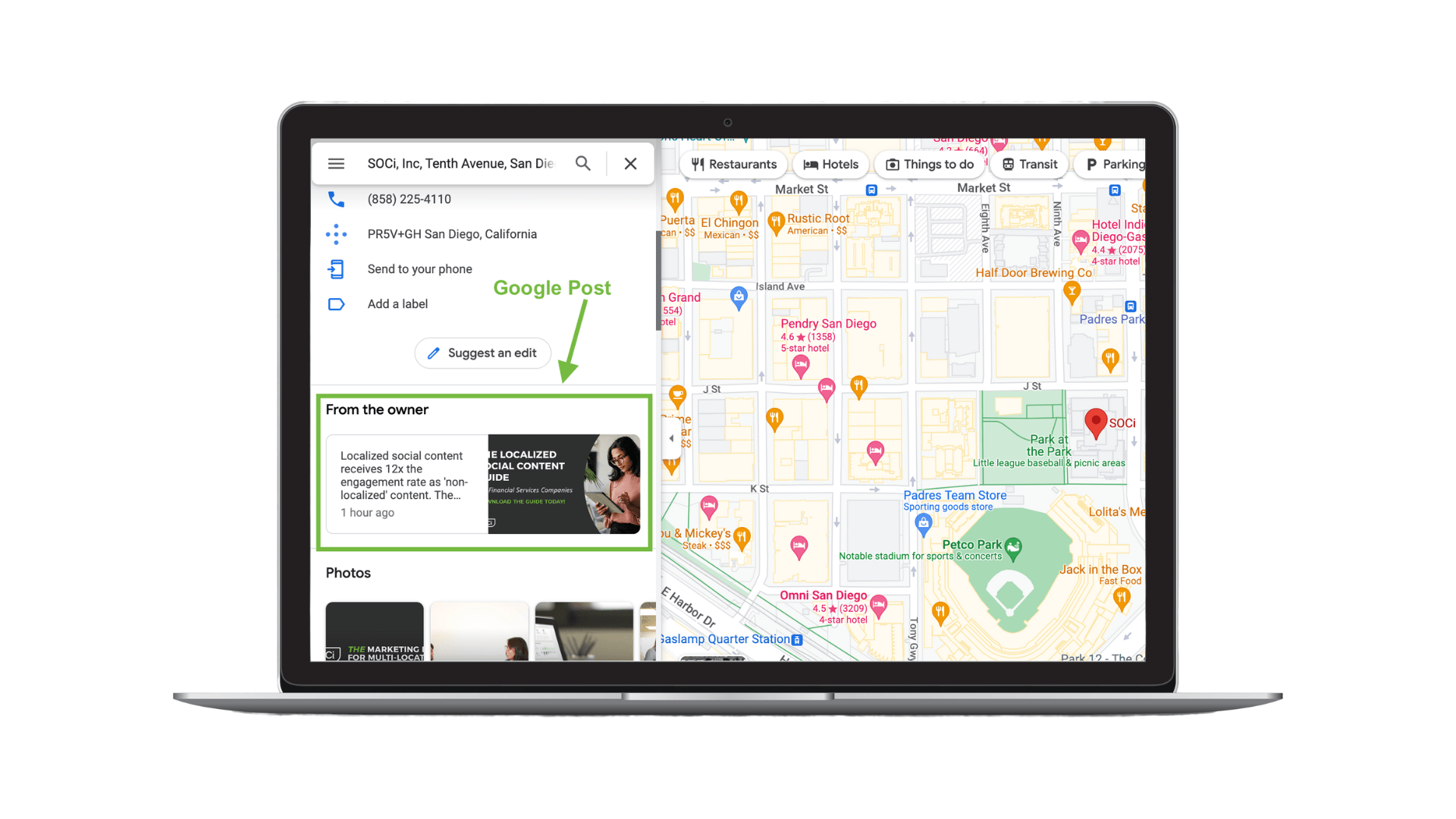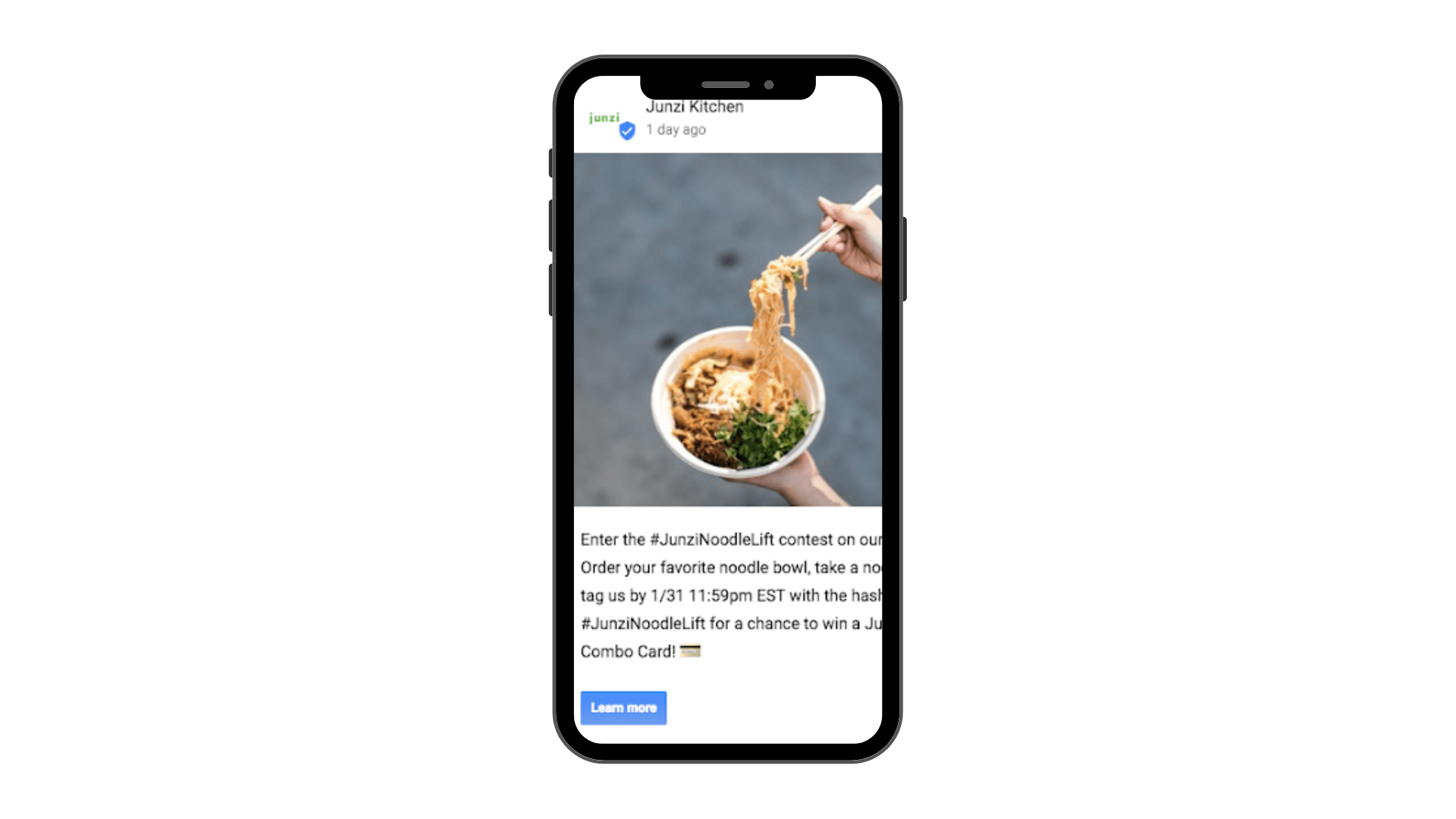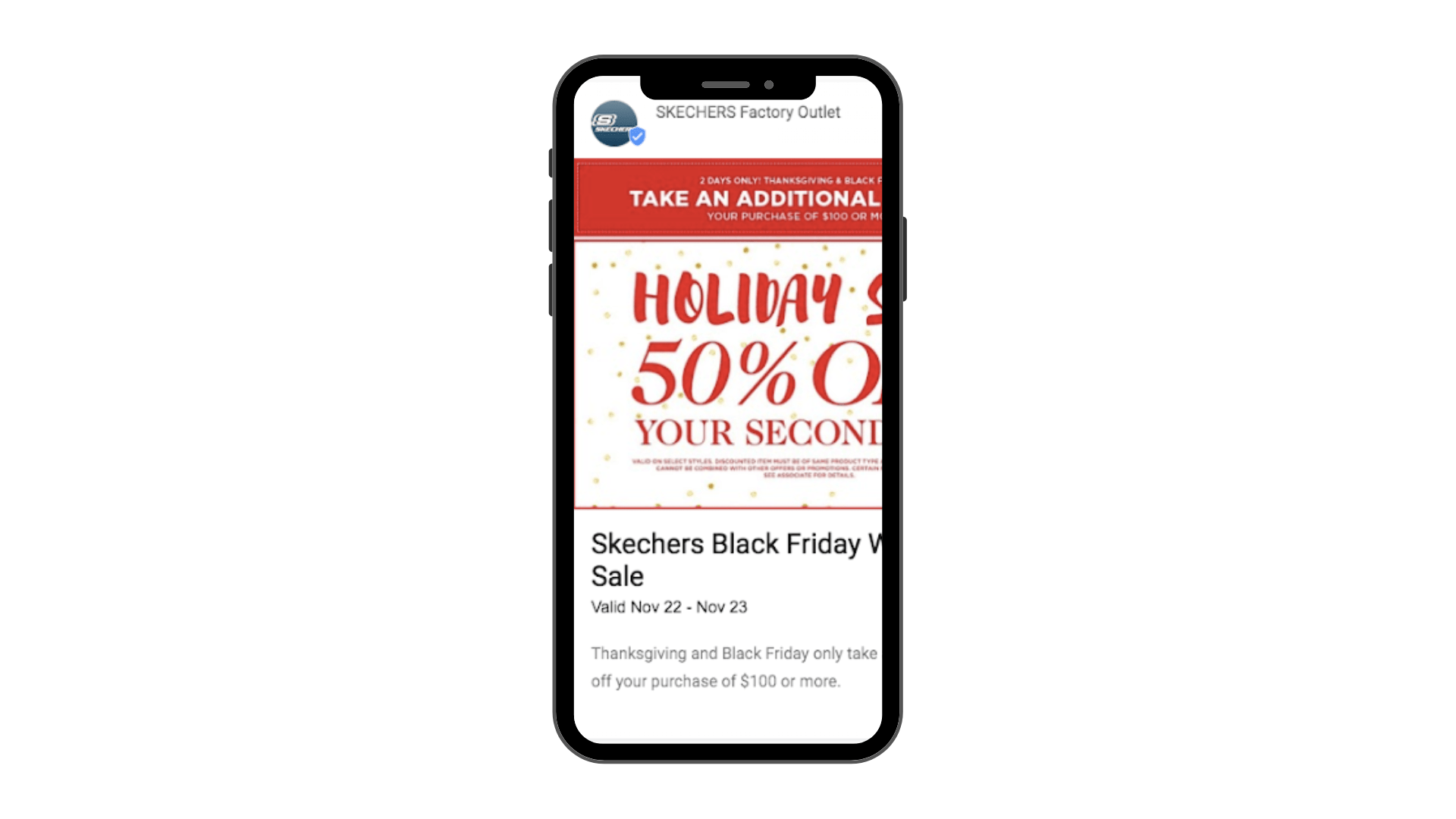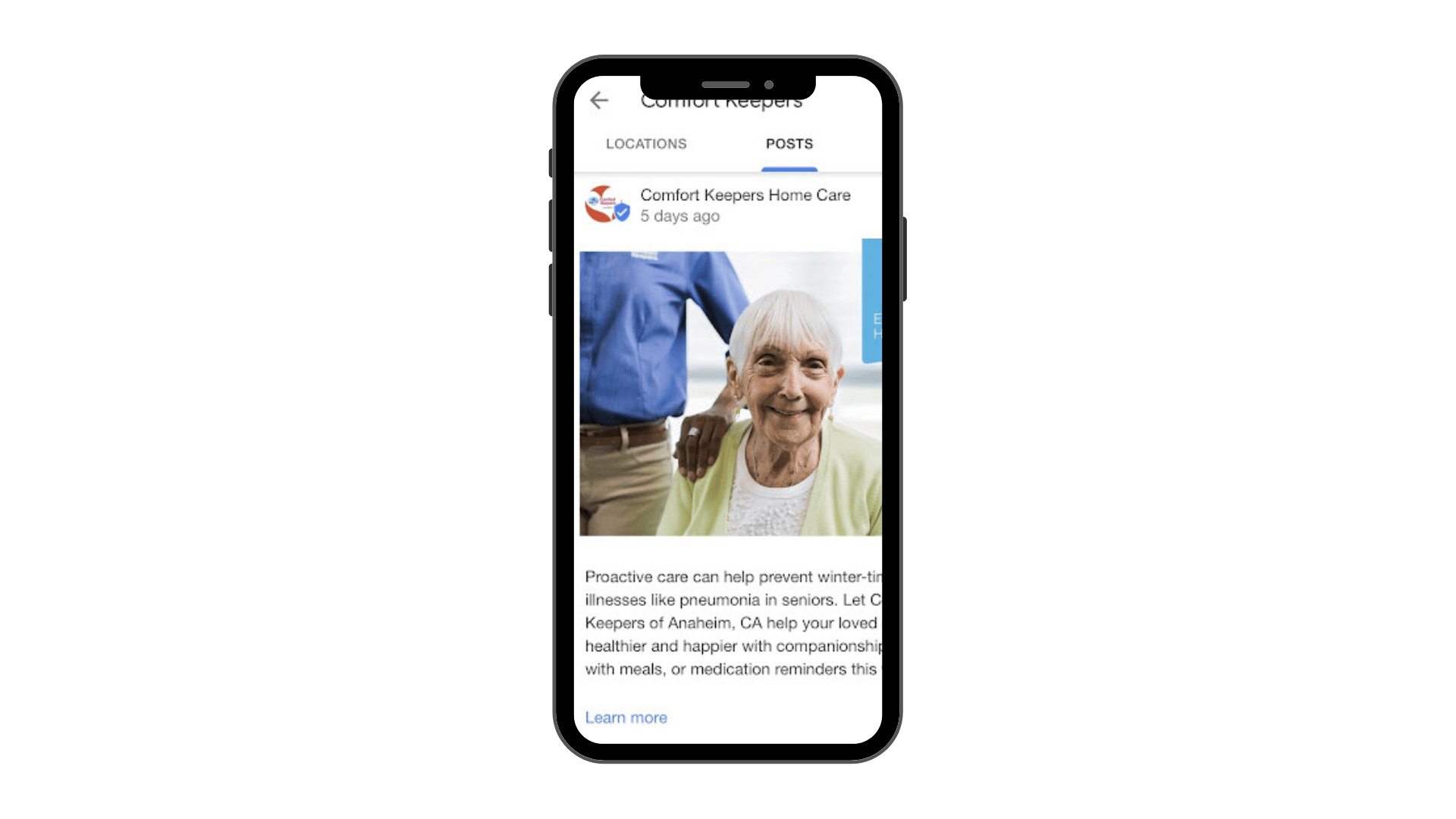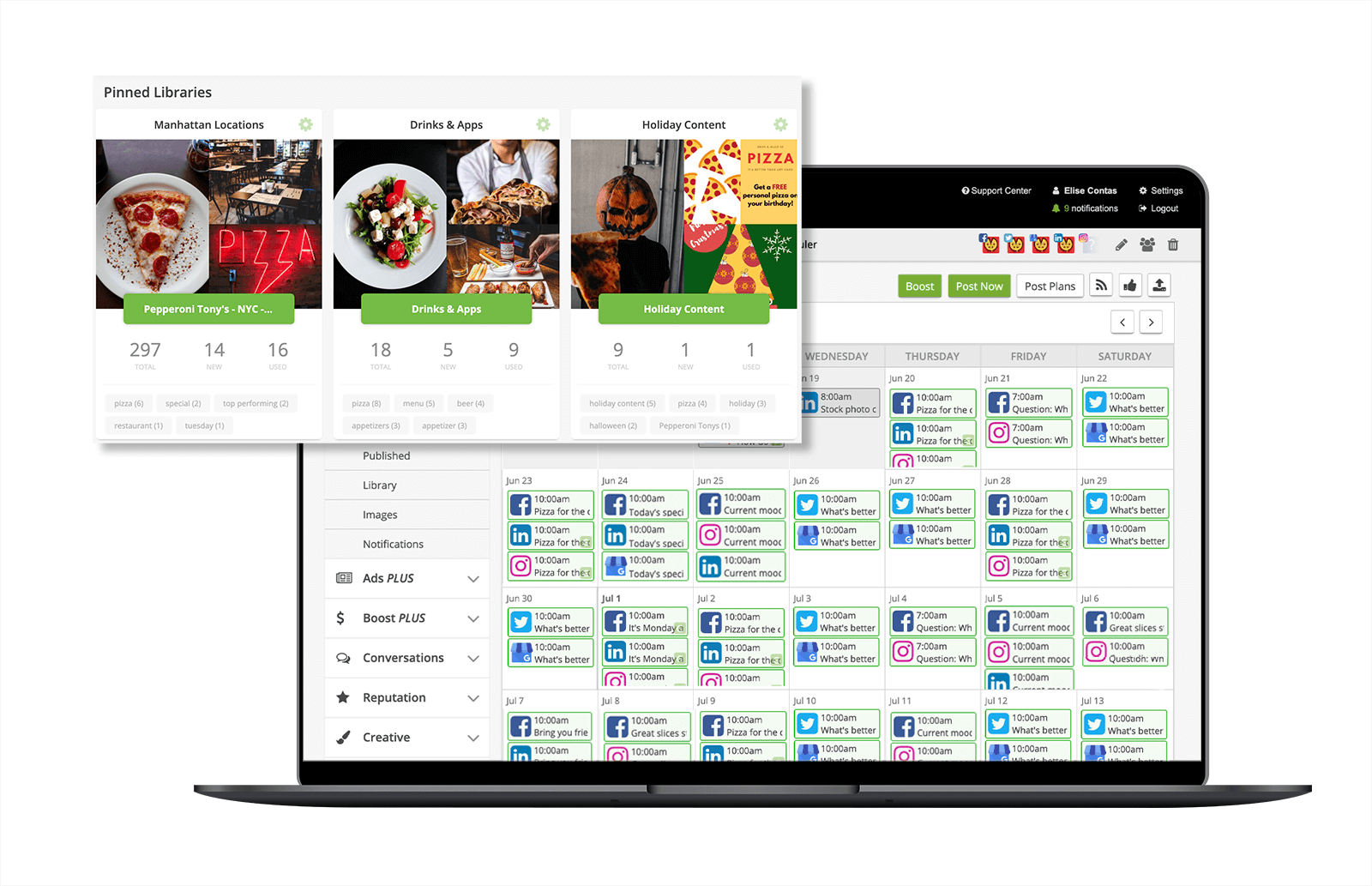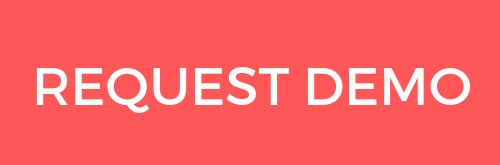The Ultimate Guide to Google Posts
Table of Contents
Google made Google Posts available to all businesses in 2017. Google Posts allow businesses to publish updates containing text and visual content directly to their Google Business Profile (GBP). When used effectively, Google Posts can increase website traffic and boost sales and engagement with your audience.
In this blog, we’ll delve into the different types of Google Posts, give publishing tips, and explain how to track and measure their success.
What Are Google Posts?
Google Posts are updates you can add to your Business Profile. Think of them as social media posts for your GBP. You can often link to an event, promotion, or special via your Google Posts. Here’s an example of a Post on back to school deals from DICK’S Sporting Goods:
Google Post FAQs
Here are some answers to commonly asked questions about Google Posts:
Do Google Posts cost anything?
Google Posts are free, only requiring that you have access to your GBP to manage them.
How long do Posts last?
Typically, you will set a start and end date for your Google Posts. The maximum length a Post can last is one year.
In July 2022, Google announced via email that GBPs wouldn’t highlight businesses’ most recent Posts after six months. Therefore, we recommend setting your Posts for a short period, such as a few days or weeks.
Can you place a call-to-action (CTA) on Posts?
Each Post can have a CTA button. While Google will show you how many clicks your CTA generated and how many views your Post gathered, we still recommend using UTM parameters to track your website’s visits and subsequent actions.
Where do Posts appear?
Google Posts appear in different places depending on if you’re on a mobile device or computer.
On mobile devices, they appear at the top of the GBP under the “Overview” or “Updates” tabs. If they’re not appearing in the Overview tab, you may have to toggle to the right to see the Updates tab as seen below.
On computers, Posts are found under the title, “From the Owner” section in Google Search or Maps.
Remember, Posts more than six months old get archived unless a date range is specified. It’s best to generate Posts regularly to keep content fresh.
The Three Different Types of Google Posts
There are three different types of Google Posts you can leverage: Update, Offer, and Event. Below is more information about each type.
Update
Updates, formerly called “What’s New,” are posts that provide general information about your business. You can include a photo or video, a description, and a CTA button.
Update example: A restaurant announcing a new menu item.
Offer
An Offer helps to attract customers to your business. You should primarily use Offer Posts for promotional sales. You must have an offer title as well as start and end dates in these posts. You also have the option to add more details, such as:
- Offer details (1,500 character limit)
- Coupon code
- Link to redeem offer
- Terms and conditions (5,000 character limit)
- Photo or video
Offer example: A hair salon might offer free or discounted hair products with the purchase of a styling.
Event
Event Posts promote events at your business or with others you’re involved with. They require a title and start and end dates, with the option to choose start and end times. You can include photos or videos, event details (1,500 character limit), and a CTA button.
Event example: A fitness center or gym might promote a free boot camp with trainers.
Setup Your Google Posts in 5 Steps
Below are five steps you need to follow to publish a Google Post correctly.
Step 1: Sign into your GBP account.
Step 2: Click the ‘Add update’ icon
Step 3: Select the post type you want by clicking add Update, Offer, or Fvent.
Step 4: Fill out the available fields.
Remember, Offer and Event Posts need offer or event titles along with start and end dates. You can also add start and end times for events.
Each of the three Post types has a description box with a limit of 1,500 characters. We recommend writing 100-300 characters. Think of the description as a short, enticing sentence or two — like a tweet.
Lastly, you can add a CTA button to Update and Event Posts. See the options below:
- Book
- Order online
- Buy
- Learn more
- Sign up
- Call now
Step 5: Once you’ve filled out the necessary fields and added a photo or video, click “Preview” to ensure everything looks right. Once you’re satisfied, click “Post.”
If one of our Google Posts gets rejected, read our article, “What to Do if Google Rejects Your Google Posts?”
Google Post Image and Video Dimensions
Below is a handy guide to the requirements for each Post type. Although the description for each post type is different, the recommended creative is the same for all Posts.
Recommended creatives for all Post types:
- Image format: JPG or PNG
- Aspect ratio: 4:3
- Photo size: Ideally a 720px x 540px; the minimum size is 480px x 270px
- Photos will display as 187px x 140px in Business Profile
- Photos will display as 365px x 106px in Expanded View
- Video format: AVI, MP4, MOV, FLV, WMV, MPG, M4V, MKV, M2TS, MTS
- Video resolution: 720p resolution or higher and a maximum of 30 seconds long
- File size: 75MB maximum per video
The Benefits of Google Posts
Now that you know the ins and outs of Google Posts, let’s get into their benefits.
Google Posts Help You Engage With Your Audience
One of the most significant benefits of Google Posts is their ability to feature timely, actionable content that can boost engagement with your audience.
Your multi-location business can use Google Posts to highlight:
- Seasonal offers
- Same-day flash sales
- New product launches
- Special promotions
- Emergency updates
- Open positions
- New arrivals
- Top products
As an example, Junzi Kitchen used Google Posts to promote a contest, which encouraged guests to take a photo of their favorite bowl and upload it to Instagram, tagging the restaurant in the process. Users clicking the “Learn more” button were directed to Junzi’s Instagram.
This campaign worked exceptionally well because Junzi Kitchen could gather user-generated content (UGC) from the contest to promote its business further.
Another example is how Skechers used Google Posts to promote their Black Friday sale. They used a graphic, which lists the discount and encourages customers to spend $100 or more to receive an additional ten percent off.
Google Posts Can Increase Website Traffic
Google Posts may also capture your audience’s attention, leading to increased website traffic and conversions. Users on your GBP who are scrolling down it are already searching for your business or industry will likely be further down the conversion funnel.
Note, for example, this Google Post by Comfort Keepers. Potential clients might consider enrolling their loved ones in a home care facility or hiring an in-home caregiver.
If they were already looking for Comfort Keepers, a Google Post educating them about winter-time illnesses may prompt them to learn more about how Comfort Keepers could help to keep their loved ones safe.
3. Google Posts May Help With SEO
Some studies have shown that Google Posts positively affect SEO. However, many of these studies were conducted before Google moved Posts to the bottom of the Business Profile.
Consistent posting can help build local authority for your local listings. Google tracks engagement, so having CTA buttons that users click increases organic traffic, signaling that your content and GBP are highly relevant to users.
At least indirectly, an increase in local search rankings should lead to better ranking.
How to Make Google Posts Work for Your Multi-Location Business
Here’s a recap of our recommendations:
- Have a strong CTA at the end of each Post
- We recommend “Order online” or “Buy” CTAs for Update Posts or adding your coupon code or link to “redeem offer” for Offer Posts.
- Use UTM parameters to track visits to your website correctly; we recommend Google’s Campaign URL Builder
- Use high-quality photos when creating a Post
- Create custom landing pages to match post content
Now that you understand the importance of incorporating Google Posts into your marketing strategy, do you have the right action plan set in place to manage them efficiently?
If you’re finding it challenging to manage Google Posts at scale via an API connection, SOCi is here to help.
Consumers are actively searching for your business online. Ensure that reliable information for every location is found with SOCi Listings. SOCi Listings can help increase the accuracy of your listings’ data and improve local search rankings, resulting in stronger brand awareness and visibility.
If you need help publishing and managing your Google Posts to 100s or 1,000s of GBPs, consider using SOCi Social. With SOCi Social, your multi-location business can publish and manage localized content across all your locations and major social platforms, including GBPs.
For more insight into how SOCi can help you crush your Google Post strategy and increase engagements on Google, request a demo today!