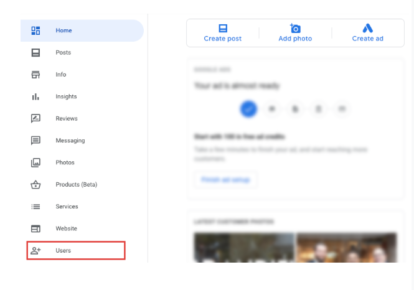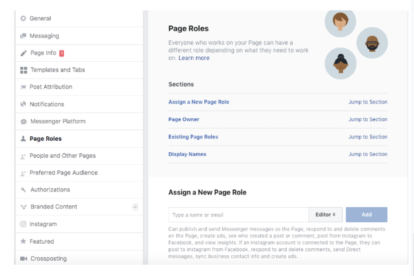How to Share Access to Listings
For businesses, it can be helpful to have multiple people managing local listings. Business owners, managers, and even outside agencies can all work together to keep local listings updated and accurate.
The ability to share access to listings is a common feature available to users with business accounts on most local listings platforms.
Sharing Access on Google
To add an owner, manager, or site manager to a Google listing, follow these steps:
Step 1: Sign in to your Google My Business account.
Step 2: If you have multiple locations, open the location you would like to manage.
Step 3: Click “Users” and then “Invite New Users.”
Step 4: Enter the name or email address of the user you would like to add.
Step 5: Select the user’s role by clicking “Choose a Role” and choosing “Owner,” or “Manager.”
Step 6: Click “Invite” to send an invitation to the user via email.
If you are adding an agency to your Google listing, you’ll need to add the agency’s Location Group ID.
Sharing Access on Yelp
To share access to a Yelp listing, follow these steps:
Step 1: Make sure that you have claimed your page and have a business account with Yelp for Business Owners.
Step 2: Login to your Yelp account and go to “Account Settings.”
Step 3: Click “User Management” and “Invite a User.”
Step 4: Enter a Job Title for the user you’re adding and provide Yelp with the user’s email address.
Step 5: Once you’ve selected the business location(s) to grant access to, Yelp will send the user an invitation to manage the business page.
If the user you have added doesn’t have an existing Yelp for Business Owners account, he or she will need to create one before being added as a manager on your page.
Sharing Access on Foursquare
To add managers to your claimed Foursquare listing, follow these steps:
Step 1: Login to your Foursquare account and click “Manage your listing.”
Step 2: Find the box labeled “Managers” on the right side of the screen and enter the user’s email address or Foursquare User ID into the search field.
Step 3: When the user’s name shows up, click “Add.”
Sharing Access on Facebook
If you’re an admin on a Facebook page, you can manage roles and give as many people roles on your page as you’d like. To give someone a role, follow these steps:
Step 1: Click “Settings” at the top of your business page, then choose “Page Roles.”
Step 2: Enter the name or email address of the person and select a role from the dropdown menu.
Step 3: Click “Add” and enter your password to confirm.
If you’re not “friends” with the person you’re adding, he or she will have to accept your friend invite before managing your business page.
If you are adding multiple admins and managers to your local listings across a number of platforms, you can work with a company like SOCi to expedite the local listing management process.